Timer setting procedure
Weekly Timer Settings screen
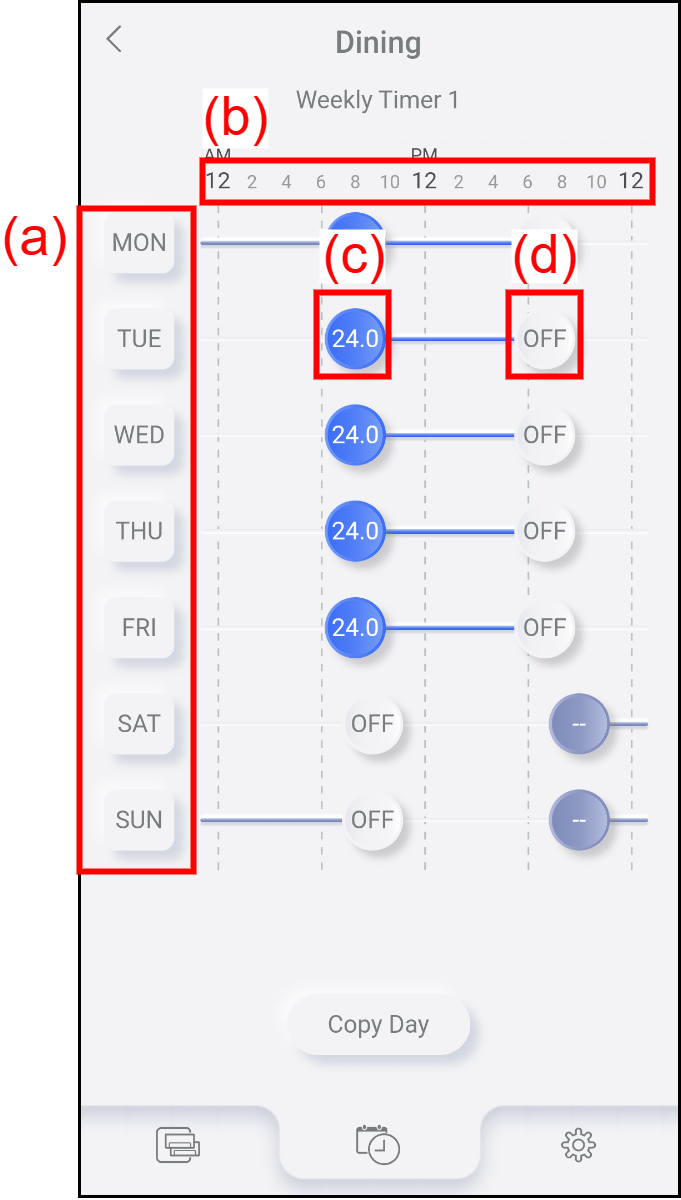
| (a) | Day of the week | It shows the day of the week (Monday to Sunday.) |
| (b) | Time | It shows the time. |
| (c) | On timer | It indicates the setting time, operation mode, and setting temperature of the On timer. The air conditioner starts the operation at this time. The color of the icon depends on the operation mode. *In the Fan mode, "–" is shown instead of the set temperature. |
| (d) | Off timer | It indicates the setting time of the Off timer. The air conditioner stops the operation at this time. |
Timer setting status
In the Auto, Cool, Dry, or Heat setting, the set temperature is shown in the circle.
| Icon | Color | Operation mode |
|
|
Purple | Auto |
|
|
Blue | Cool |
|
|
Green | Dry |
|
|
Gray | Fan |
|
|
Red | Heat or Minimum Heat * In the Minimum Heat mode, the set temperature is fixed to 10°C (50°F.) |
|
|
White | Timer Off |
Add or edit the timer setting
Tap the day of the week (a) which you want to add or edit the timer setting.
The screen moves to the Timer Editing screen.You can copy the timer settings of one day of the week to another day. (Refer to "Copying the Timer setting".)
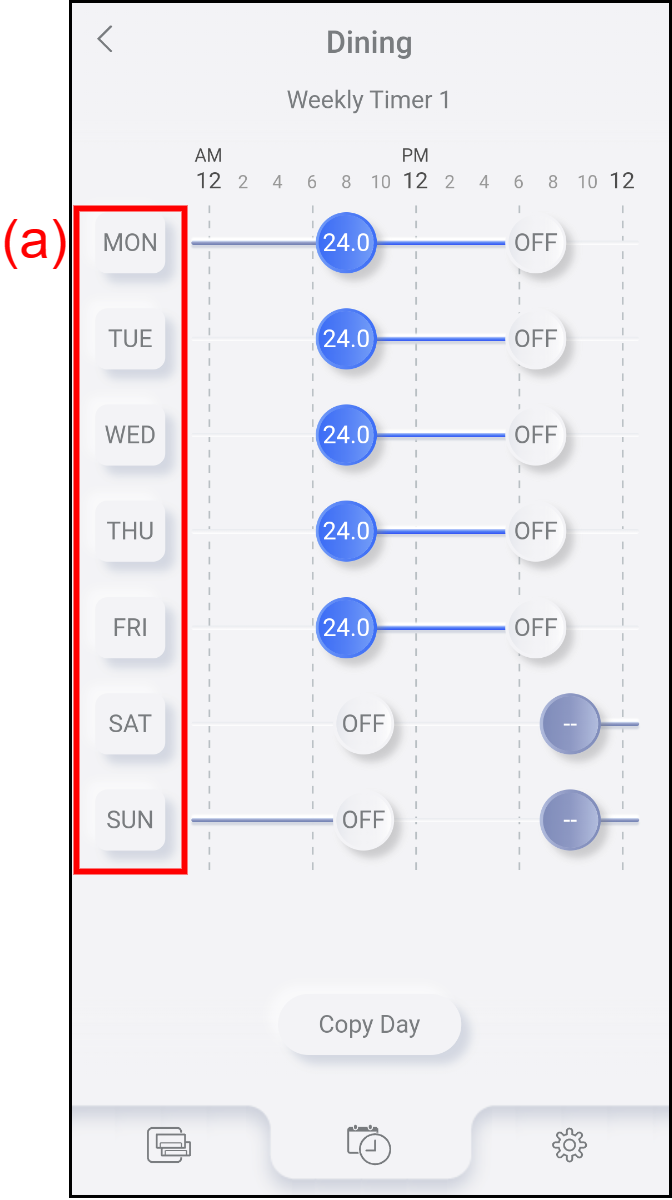
To edit the timer settings, tap the items (d) to (g). Then, tap (c) to save the settings.
To add new timer settings, tap (h). The Timer Editing screen for the new timer appears. Set the timer settings (d) to (g), then tap (c) to save the timer settings.
To delete the timer settings, tap (i). The message appears. Tap [OK] to close the message.
To cancel the timer settings, tap (b).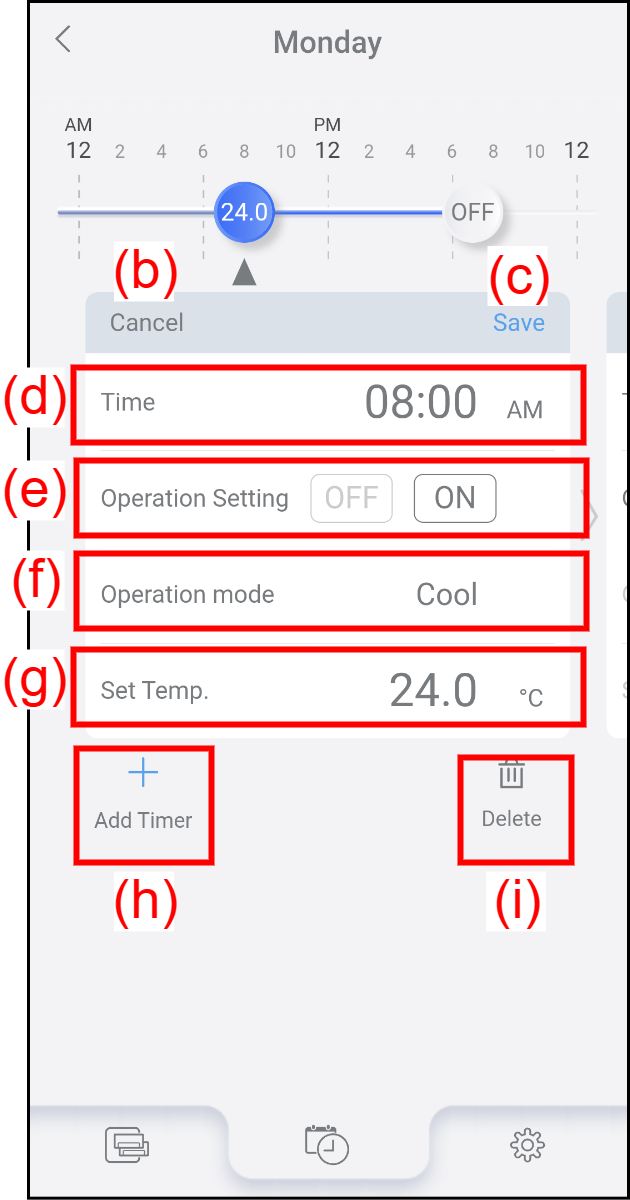
<Settings items>(d) Time Set the time of the timer operation. (e) Operation Setting OFF: The air conditioner stops the operation at that time.
ON: The air conditioner starts the operation at that time.(f) Operation mode Select the operation mode.
* It can be set when "ON" is selected.(g) Set Temp. Set the setting temperature.
* It can be set when the Operation mode is "Cool," "Dry," "Heat," or "Auto."- To back to the Weekly Timer Settings screen, tap [] on the upper left of the screen.