STEP2: ACCOUNT REGISTRATION
SET UP VIDEO

![]() 01:26
01:26
1
Tap the AIRSTAGE Mobile icon.
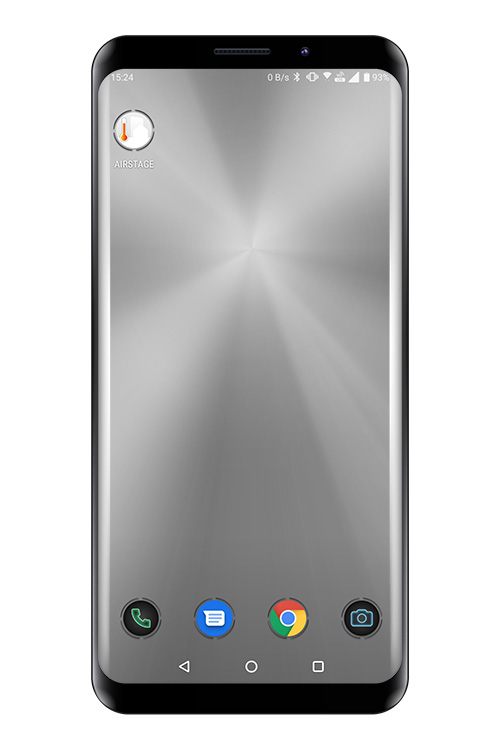
2
When launching the mobile app for the first time, select the region of installment from the list in the following screen. To set, tap [Select Country/Region].
![When launching the mobile app for the first time, select the region of installment from the list in the following screen. To set, tap [Select Country/Region].](/shared/us/img-airstage-mobile-setup-account-registration-02.jpg)
3
Select a region and tap [OK].
![Select a region and tap [OK].](/shared/us/img-airstage-mobile-setup-account-registration-03-01.jpg)
![Select a region and tap [OK].](/shared/us/img-airstage-mobile-setup-account-registration-03-02.jpg)
4
Tap [Account creation].
![Tap [Account creation].](/shared/us/img-airstage-mobile-setup-account-registration-04.jpg)
5
Enter your email address, password, and other information that is displayed.
Page scroll
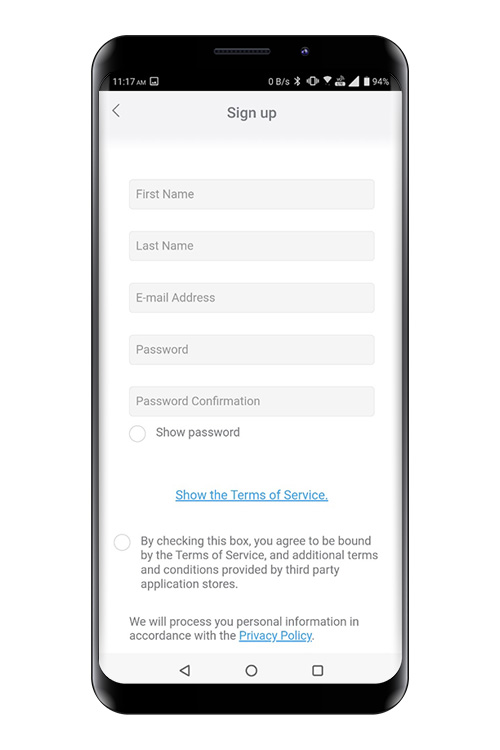
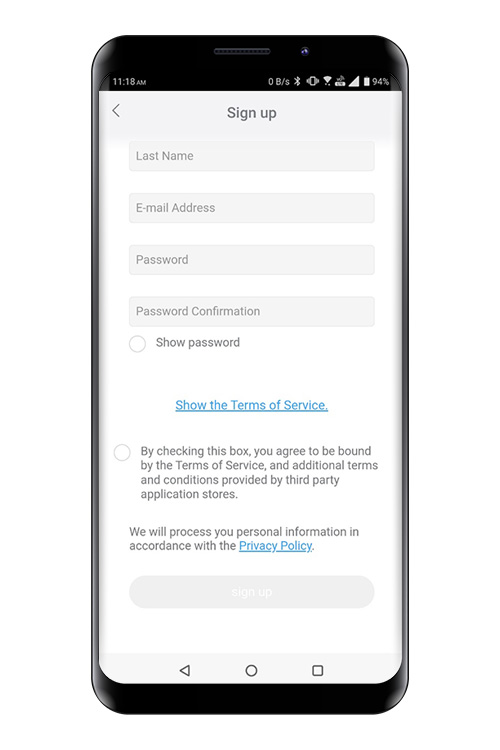
6
Check the box if you agree to the terms of use. (Approval is required to use this mobile app.)
Page scroll
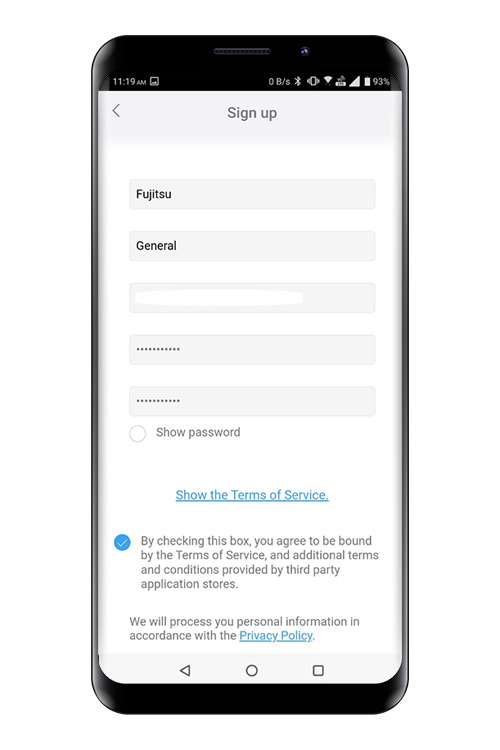
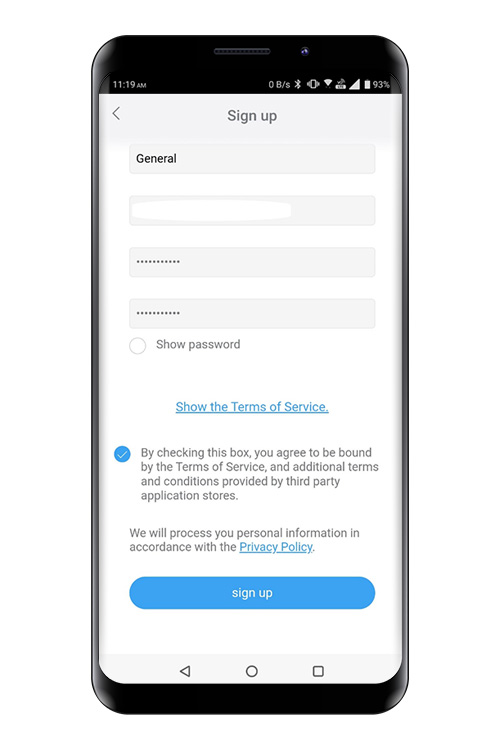
7
To set, tap [Sign up].
8
A confirmation message will be sent to the e-mail address you have registered. To set, tap [OK].
![A confirmation message will be sent to the e-mail address you have registered. To set, tap [OK].](/shared/us/img-airstage-mobile-setup-account-registration-09.jpg)
9
To completed creating the account, tap the link in the confirmation message.
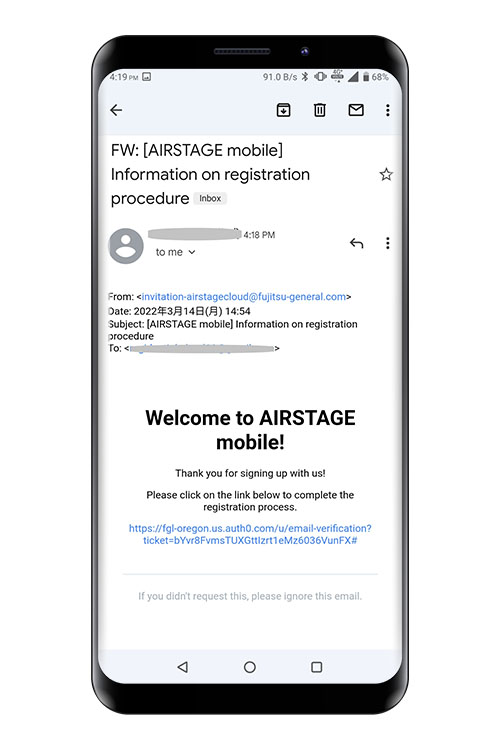
10
Sign in with the e-mail address and password you have registered.

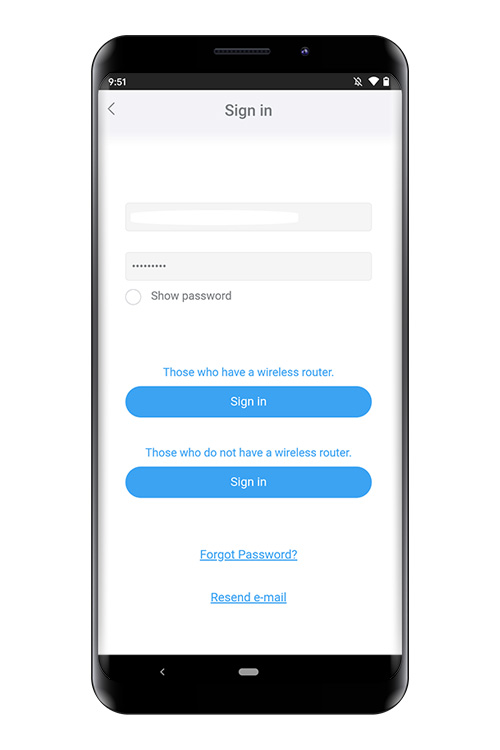
11
Sign-in is completed.
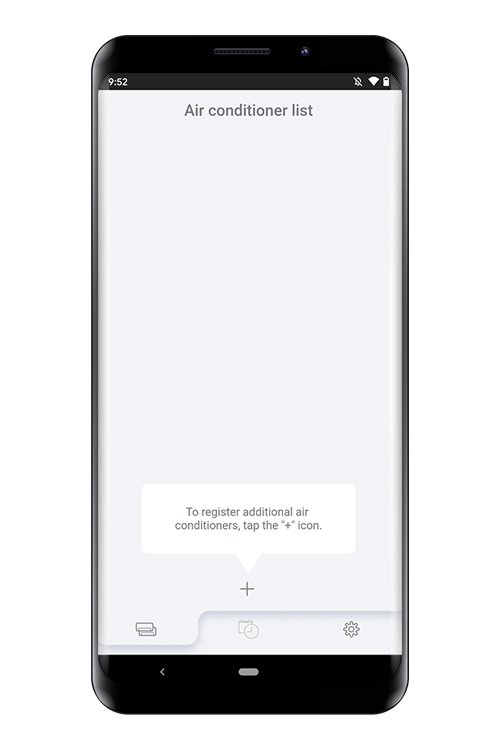
- *
- "AIRSTAGE Mobile" is a trademark of FUJITSU GENERAL LIMITED.
- *
- The company names and brand names referred to in this page are themselves the trademarks, registered trademarks, and products of the respective companies.
- *
- Screens, figures and movies are only for explanation.







